How to Get Wired Internet without an Ethernet Port (3 Methods, 4 Options)

An ethernet cable using an RJ45 socket provides a stable and fast connection to the internet, but it’s not the only way to get wired internet. You have other options, too.
To get wired internet without an ethernet port, use a USB-to-Ethernet adapter, tether your device to another internet-connected device, or use powerline adapters with an extra router. Either will work if your device has a USB (or Thunderbolt) port.
I’ve given details for three methods below (two fully-wired and two semi-wired options).
A Computer without an Ethernet Port
If your computer doesn’t have an ethernet port or it’s damaged, but you have an ethernet cable from your router, use a USB to ethernet converter or adapter. Alternatively, tether to your smartphone or tablet if you don’t have an ethernet cable but a USB one.
I will first describe two methods for wired internet access without an ethernet port:
- Method 1: Wired internet using a USB-Ethernet adapter – This method is suitable to apply with a home or office router, and you have an ethernet cable. It is a fully wired method from the router to your device.
- Method 2: Wired internet using a smartphone or tablet – This method is suitable to apply if you’re away from your home or office router or if you only want a temporary connection or don’t have an ethernet cable but a USB one. It is only wired from the second device to your main one.
Both methods rely on having a USB port on your device. It might not be easy to get wired internet without a USB port, in which case you’ll have to use wireless internet instead.
Another third option I will describe involves using a powerline adapter. It will be wired from the router to the two power adapters, and from thereon, it will be wireless, as we assume you can’t use an ethernet port on your device. But you can also use this method in combination with Method 1 to get a fully wired connection.
Method 1: Wired Internet Using a USB-Ethernet Adapter
 |  |
A USB-A to Ethernet adapter | A USB-C to Ethernet adapter |
The USB-Ethernet adapter should have a male USB connector (or female port plus cable), which will plug into your computer’s USB port, and a female ethernet port into which you plug the ethernet cable.
A USB-C to ethernet adapter will give you a faster connection than older USB standards. Mac users can also use a thunderbolt-to-ethernet adapter. Here are the separate steps:
Step 1: Connect the Ethernet Cable
Connect one end of the ethernet cable to the router or modem and the other to the adapter’s ethernet port. If you have another internet-connected computer or other device with an ethernet port, you can connect to that instead.
Step 2: Connect the USB Cable
Connect the other USB end of the adapter to your computer, or if it’s a female port, one end of a USB cable to the adapter and its other end to your computer.
Step 3: Configure the Settings
Normally, the computer should automatically detect that you have a wired internet connection and connect to the internet immediately.
Otherwise, ensure the network settings allow the wired connection, i.e., it should be switched on.
Method 2: Wired Internet Using a Smartphone or Tablet
The second method for getting wired internet without an ethernet port is called tethering.
You will need a USB cable with USB connectors on both ends to tether your device. The other device to which you connect must have internet access, whether via Wi-Fi or a SIM-based (cellular) data connection. Follow these steps:
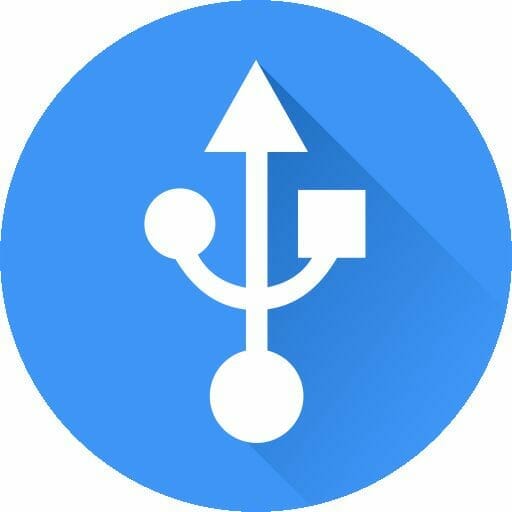
Step 1: Connect to the Internet-Connected Device
Connect one end of the USB lead to the internet-connected smartphone or tablet.
Step 2: Connect to the Main Device
Connect the other end of the USB lead to the main device you want to access the internet from.
Step 3: Set Both Devices
Set the internet-connected device to allow tethering. Then:
- On the internet-connected device, go to the Wi-Fi settings, select ‘Hotspot & Tethering’, and toggle USB tethering to turn it on.
- On the main device, ensure the network settings allow connecting to the internet via its USB port.
Method 3: Wired Internet Using a Pair of Powerline Adapters
By using a pair of powerline adapters, you can use your existing house or office wiring to access the internet.
It is called ‘powerline networking’. You plug the power adapters into regular electrical sockets. Follow these steps:

Step 1: Plug in the Power Adapters
Plug one powerline adapter into an electrical socket near the router and the second near the computer.
It will form a connection between the two using your electrical wiring. Although the connection won’t be as efficient (due to signal interference) as using a direct ethernet connection, it’s an option if it suits you.
Step 2: Connect to the Router
Connect the powerline adapter near the router to the router using an ethernet cable.
Step 3 (a and b): Connect to the Computer
Connect the powerline adapter near the computer (or other device) to the computer in either of the two following ways:
- Connect another wireless router to this power adapter via an ethernet cable and then wirelessly access the internet from your computer. This will make it semi-wired.
- Connect the power adapter to a USB-to-Ethernet adapter and the other end to your computer’s USB port as described in Method 1. This will make it fully wired.
References
USB-to-Ethernet adapter. https://www.bestbuy.com/site/insignia-usb-to-ethernet-adapter-black/6483535.p?skuId=6483535 / https://www.bestbuy.ca/en-ca/product/insignia-usb-c-to-ethernet-adapter-ns-pa3celb23-c-only-at-best-buy/16589667
Powerline adapters. https://www.amazon.com/TP-Link-AV600-Powerline-Ethernet-Adapter/dp/B00AWRUICG
