How to Activate a Coaxial Outlet for the Internet (7 Steps)

If you have a working coaxial outlet in your home, you can use it for the internet, but you must follow a few steps.
Here’s how you do that briefly (read the rest of the article for more detailed instructions):
Quick Summary: Open the coaxial outlet and twist the connector clockwise to tighten it. Plug your coaxial cable into the back of the outlet, then screw the faceplate back on. Connect the other end to the port labeled “coaxial” on your router. That should be all you need to do. But you might need to ensure the coaxial outlet works if you haven’t used it for a long time and all connectors and cables are in good shape.
The method I’ve described here assumes you already have a working coaxial outlet and would like to use it for internet access instead of Ethernet or WiFi.
I’ve also covered what to do about a weak signal and slow speed, how to test a coaxial outlet for internet use, and other options, including using a MoCA.
Initial Questions
You might have a couple of questions before starting this project:
- Can I use a coaxial line for the internet?
- Where’s the coaxial outlet in my home?
Can I Use a Coaxial Line for Internet?
Yes, you can use a coaxial line for the internet, but the quality and performance you will get depends on the coaxial cable’s quality.
As you may expect, a higher quality and thicker cable will generally give a better result than a lower quality, thinner coaxial cable. Since coaxial cables are primarily designed for television signals, I suggest you use the highest quality coaxial cable, especially if the distance to cover is long.
Where’s the Coaxial Outlet?
If you have a coaxial outlet in your home, it’s probably located near your media wall.
The first place to look should be your living room or lounge. If you have a media wall, it might be on that. It is most likely at or near the spot reserved for the television, and there might be a landline phone outlet next to it.
If you have several coaxial cables in your home, look for the splitter and trace the one (from the out port) that is available, i.e., not currently in use. The splitter might be near an entrance or other such place, with each split cable going in different directions.
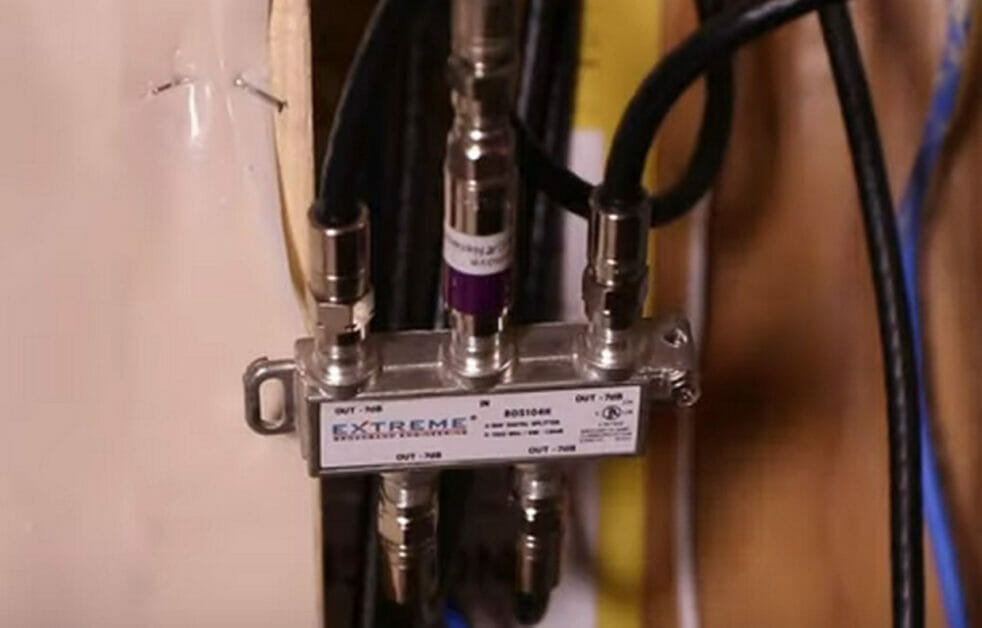
Activating a Coaxial Outlet for the Internet
Requirements: coaxial cable (if you don’t have it already), screwdriver
Note that this method will only work if your home box receives signals and connects to the internet.
Step 1: Find the Coaxial Outlet
I mention finding the coaxial outlet as the first step because, for most people, it’s probably lying unused, and they don’t even know where it is or if they have one.
Refer above to “Where’s the Coaxial Outlet?”
Step 2: Unscrew the Connector
Unscrew the connector on the coaxial outlet.
Remove the faceplate if necessary, for which you may need to use a screwdriver or a prying tool.
Step 3: Twist the Connector
Twist the connector clockwise to ensure it connects tightly with the cable.
Use a 7/16” wrench to tighten it but don’t overtighten it if necessary.

Step 4: Replace the Cover
If you had to remove the faceplate, you can now put it back on.
Step 5: Attach the Cable
After replacing the cover, you can attach the coaxial cable.
Attach one end to the coaxial outlet you just secured and the other to the back of the router or modem.

Step 6: Turn On the Router
Turn on the router or modem.
Please wait for it to connect to the internet. It may take a few minutes.
Step 7: Connect Your Device
Once the router is connected, you can connect your computer, mobile phone, or other device that requires a connection to the internet.
Dealing with Issues
Weak Signal
If you’re not getting a strong enough signal, look for union joints and couplers along the coaxial cable.
You might need to strengthen the connection at these points or replace the connectors. Straighten any pin on the connector that is bent using nose pliers. Replace damaged connectors completely.
Compression connectors are The best quality, as they are designed to handle high frequencies. But you must ensure the coaxial outlet can handle high-frequency signals; otherwise, you will have to change that, too.
The cable might be weak or damaged if all the connectors and joints are fine. So, look for any sign of damage, especially at sharp bends. You may need to replace the cable if you notice a cut or other damage.
Note that a splitter connection weakens signals even if the connectors and cables are good. You may get a better signal if you can do without a splitter, union, or coupler. However, it might be a poor-quality splitter, so replace it with a good-quality one. The RG-6 series is the industry standard.

Alternatively, you can use a coaxial amplifier to boost the signal. So, you can keep the splitter and add a booster for the branch you will use for the internet.
Slow Speed
The slow speed may be due to one or more of the following reasons:
- Internet connection speed – The faster the connection speed, the more the data can be transferred in a shorter time. Consider upgrading your internet connection package.
- Quality of the coaxial cable – Use a good quality coaxial cable.
- Quality of the coaxial splitter – A splitter degrades signal quality a little. Use an industry-standard RG-6 splitter.
- Quality of the coaxial connectors – Use non-damaged connectors with no bent pins.
- Strength of connection between the coaxial cable and connectors – Did you twist the cable enough when you opened the coaxial outlet? See Step 3 above.
- Distance between the modem and the computer – All distances should be minimized. Use a thicker gauge coaxial cable if the distance is long, as this will compensate for the degradation due to the length.
- Interference – Use a shielded coaxial cable rather than an ordinary one if you live in a home or area with much electromagnetic interference.
If you’re unsure which coaxial cable to optimize the speed, check with your ISP (Internet Service Provider).
Testing a Coaxial Outlet
You can test a coaxial outlet for internet connectivity.
It will require using a special “Coax Cable Tester” tool. It is designed to check the specific frequency range the coaxial cable can handle. Note that you cannot use a different type of tool, such as a voltage tester, as we don’t need to measure voltage.
One such tool is Hitron’s coax cable tester (see image below), specifically designed to detect active cable internet signals in your coax outlets and wiring.

If you can’t get this tool, another way of testing, albeit slower, would be to use an alternative outlet or cable or change the connectors to see if that makes a difference. You’ll have to do this one item at a time to identify what affects the performance.
Other Options
What other options do I have?
Using a coaxial output should be a second option if you cannot use Ethernet for some reason.
Otherwise, an Ethernet connection will give you a much more stable and fast internet connection than a coaxial outlet.
Can I use a coaxial splitter instead?
If you don’t have a coaxial outlet but do have a coaxial splitter, you can use that instead.
Simply connect your coaxial cable to a spare out port on the splitter. If there’s no more out port, replace it with a splitter that gives you more out ports.
Converting a Coaxial Line to Ethernet
If you’re not satisfied with the performance of your coaxial line for internet access, you can convert it to Ethernet.
You will need to use a MoCA adapter to achieve this. A MoCA lets you use coax just like Ethernet. It’s a coaxial data network standard named after the “Multimedia over Coax Alliance” (MoCA).
A MoCA adapter provides a secure connection, but your coaxial line will still limit the transmission.
You’re not to blame if you’ve never heard of a MoCA. It’s not well known because most people use Ethernet directly for high-quality internet connectivity or use mobile broadband and WiFi instead.

References
Amy D. Bernstein, Peter W. Bernstein. The New York Times Practical Guide to Practically Everything, Second Edition. The Essential Companion for Everyday Life. St. Martin’s Press. 2009
Coax cable tester. https://us.hitrontech.com/products/consumers/dss-01-coax-cable-tester-2/
High-quality splitter. https://www.amazon.com/NEWCARE-Splitter-5-2400MHz-Compatible-Satellite/dp/B08QVF65D8
MoCA adapter. https://www.newegg.ca/p/0XM-00HX-00080
Video References
Midco
