How to Install Ring Doorbell Wired without Existing Doorbell (8 Steps, Tips)

Have you ever wondered how to install a Ring Doorbell Wired without an existing doorbell? I’m here to guide you through the process. As someone who’s done it numerous times, I’ve got all the tips and tricks to make it as smooth as possible.
In this article, we’ll follow step-by-step instructions for setting up your new smart doorbell.
Key takeaways: For installing a Ring Doorbell Wired without an existing doorbell:
- Step 1: Download and log into the Ring app.
- Step 2: Choose “Set Up Device” then “Doorbells.”
- Step 3: Scan your doorbell’s QR code or MAC ID.
- Step 4: Assign a name to your doorbell.
- Step 5: Connect to your home’s Wi-Fi.
- Step 6: Set the motion sensitivity.
- Step 7: Follow the on-screen installation guide.
- Step 8: Test your device to confirm it’s working.
We’ll tackle everything from choosing the right location to the nitty-gritty of wiring and troubleshooting common issues.
So let’s dive in, shall we?

Preparation Steps
Before you dive headfirst into installing your Ring Doorbell Wired, I’d suggest taking a few important steps to prepare. Trust me, it’s always better to be ready before you start any DIY project.
Essential Tools & Equipment
To start off, make sure you’ve got all the necessary tools and equipment at hand.

- Ring Doorbell Wired: Your new shiny gadget is ready for installation.
- Phillips-head Screwdriver: For mounting and securing the device.
- Drill with Proper Bit: Matches the size of the doorbell’s mounting screws.
- Wire Strippers/Cutters: Necessary if working with existing wires.

Safety Precautions
Next up is safety – it’s not something we can afford to overlook.
- Power Off: Ensure the power is turned off at your breaker box before beginning installation.
Placement Considerations
- Height Recommendation: Ideally, your Ring Doorbell should be installed at chest height – around 48 inches from the ground.
- Benefit: This ensures optimal camera view and easy access for everyone.

Connectivity Check
WiFi Signal: Ensure your WiFi network has good coverage in the area where you’ll install your doorbell.
- Why it Matters: The stronger signal helps to function smoothly in video calls and alerts.

Selecting the Right Location
I’m about to get into one of the most crucial steps in installing a Ring Doorbell Wired without an existing doorbell – choosing the right spot. Not only does location affect your doorbell’s functionality, but also its longevity.
- Visibility: When selecting a location for your Ring Doorbell Wired, ensure it provides a clear view of your doorstep or entranceway. A well-positioned doorbell can monitor anyone approaching or leaving your home.
- Height: You don’t want to put your doorbell too high or too low. This ensures it captures faces rather than the tops of heads or feet.
- Structure: It should be sturdy enough to support the device securely. Remember that exposure to harsh weather conditions could spell disaster for your new investment.
- Accessibility: Not just for visitors who need to ring the bell but also for yourself when you need to maintain or troubleshoot it later.

Setting Up and Configuring the Ring Doorbell App
Let’s jump right into the next crucial step – setting up your Ring Doorbell app. Now, I’ve done this a couple of times myself, and trust me, it’s as easy as pie!
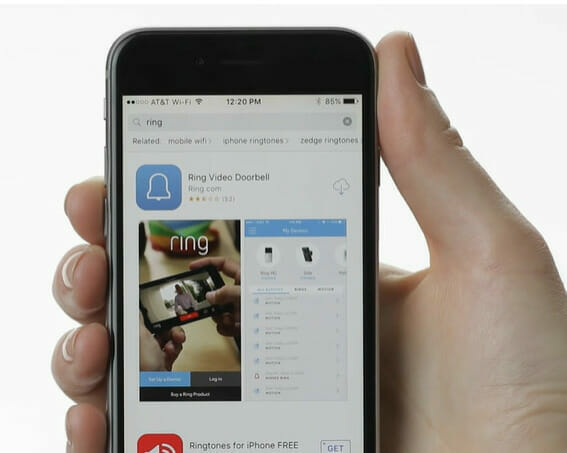
Step 1: App Download & Login
- Depending on your device, you must download the Ring app from either the Google Play Store or Apple App Store.
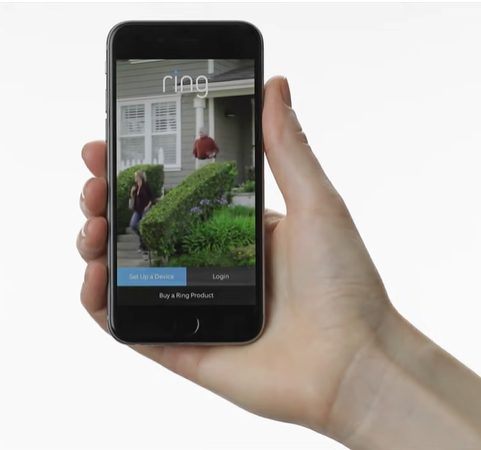
- Create an account if you’re new to Ring, or sign in if you already have one.
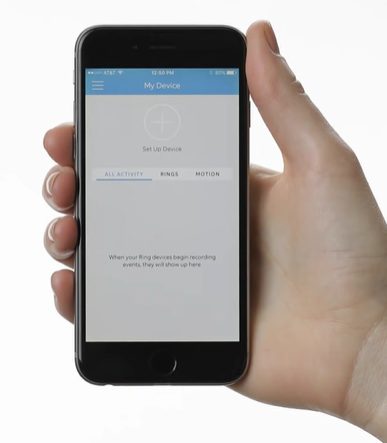
Step 2: Device Setup
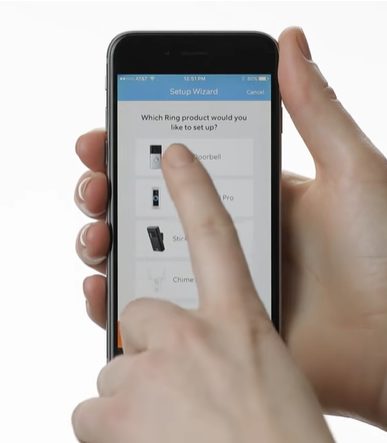
- Tap on “Set Up Device,” then choose “Doorbells.”
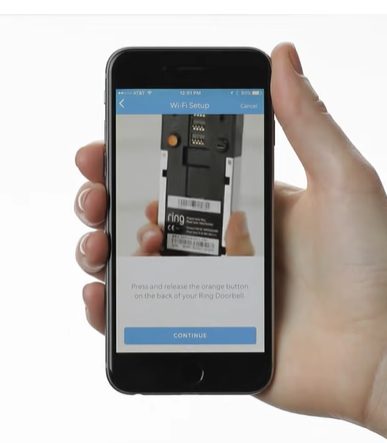
Step 3: QR Code/MAC ID Scan
- At this point, I recommend having your doorbell close by because you’ll need to scan the QR code or MAC ID found on its backside.
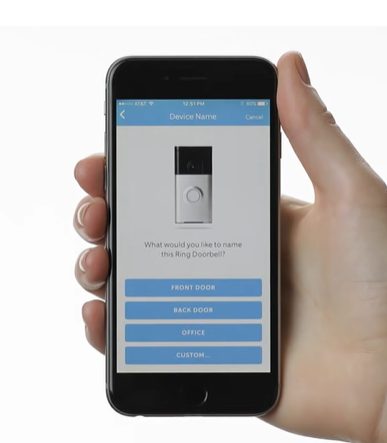
Step 4: Device Personalization
- Choose a name for your doorbell. Names like “Front Door” or “Back Porch” make it easy to distinguish between multiple devices if you add more later.
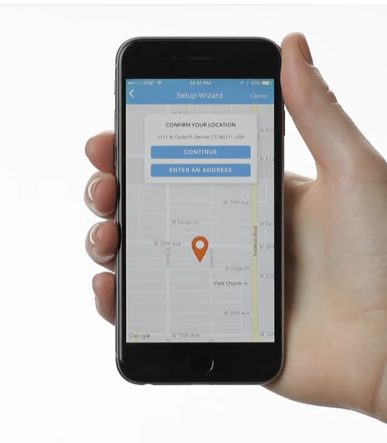
- Confirm its location. This helps Ring provide accurate weather updates.
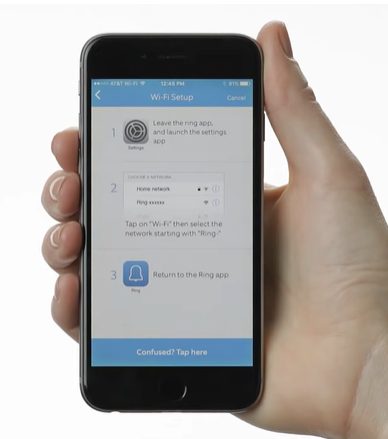
Step 5: Wi-Fi Connection
- We’ll connect your Ring device with your home Wi-Fi network. Ensure you’re near your router during setup for the best connection possible.

Step 6: Motion Sensitivity Settings
- This helps determine how sensitive your Ring doorbell is to movement around it – super important for security purposes.
- High sensitivity means even small movements will trigger an alert.
- Medium sensitivity might miss smaller animals but will catch humans with no problem.
- Low sensitivity is useful if you live somewhere busy and don’t want constant notifications whenever someone walks by!
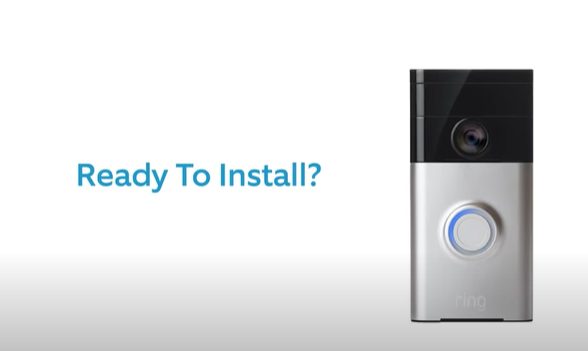
Step 7: Installation Guidance
- Join me in tapping ‘Continue’ until we reach ‘Installation Steps.’ Here’s where we’ll find personalized instructions for installing our specific model of Ring doorbell.

Step 8: Testing & Confirmation
- Don’t rush through these steps! Each one is essential to getting your wired Ring Doorbell set up correctly.
- Take a breather between steps and ensure everything checks out before moving forward.

Installation Process
I’m sure you’re excited to get your new Ring Doorbell Wired up and running, even if you don’t have an existing doorbell. Don’t worry; I have all the steps for you.

1. Prepare the tools required
- Tools Required: In your toolbox, ensure a drill with 1/4″ and 15/32″ bits at hand. You’ll also require a screwdriver (usually included in the box), plus some mounting hardware that comes along with your purchase.

2. Location Selection
- Identifying the Perfect Spot: It should be about four feet off the ground and near your front door but not directly exposed to sunlight or rain. Once you’ve selected that prime real estate, mark it using a pencil.

3. Drilling
- Pilot Holes First: Grab that drill and use the smaller bit to make pilot holes at your marked spots. Then, switch to the larger bit for actual holes. This two-step drilling process helps prevent any damage from being done to your walls!

4. Wiring
- Guidance for New Installation: If there was no pre-existing doorbell, grab an electrician’s fish tape (you can find these in most hardware stores). Use this tool to gently guide wires through walls from inside of the home towards where we mounted the plate outside.


5. Mounting the Device
- Securing the Doorbell: Once wired up correctly, place the Ring device on the mounting bracket and secure it using the screws provided – remember, not to be too tight, or else it might crack!

6. Testing
- Ensuring Functionality: After installation, ensure everything works as expected by testing it using the Ring app on your smartphone.

Post-Installation Tips for Your Ring Doorbell Wired
You’ve hammered down the installation – high five! But, like a freshly painted room that needs some decor, you can do more to optimize your Ring Doorbell experience. Let’s amp up that smart home vibe!
- Customize Those Alerts:
- Unique Tunes: Why be vanilla? Jazz up your Ring with a tone that sings to your style. Head into the Ring app and swap out that default ding for something with more zing!
- Volume Tweaks: Whether you’ve got a spacious loft or a cozy nook, adjust your alert volume so it’s just right. You don’t want to jump out of your socks every time there’s a ring, right?
- Sync with Your Other Tech Toys:
- Voice Buddy Integration: Got a voice assistant hanging around? Whether it’s Alexa, Google Assistant, or another buddy, pair it up with your Ring. Soon, you’ll ask, “Who’s at the door?” without lifting a finger.
- Big Screen Peeks: Got a smart display or a nifty TV? Set it up so you can see who’s knocking without peering out the window. Tech magic!
- Total Home Security Jam: If you’ve got other security gizmos, make them play nice with Ring. It’s like getting the band back together but for safety.
- Motion Detection, but Make It Smart:
- Pick Your Zones: Maybe you want to see who’s at the door, not who’s strolling the sidewalk. Customize those motion zones, and keep the alerts focused on what matters.
- Schedule the Buzz: You may not need an alert whenever your neighbor’s cat struts by. Use motion scheduling to choose when you get buzzed.
- Deck Out Your Doorbell:
- Guard Against the Elements: Some climates can throw a curveball. Consider a weather shield to keep your Ring looking fresh and functioning smoothly.
- Keep It Safe and Sound: Ensure your Ring doesn’t wander off. Some mounts and screws’ll make it tough for anyone thinking of swiping your shiny new toy.

Maintaining Your Ring Doorbell Wired
Let’s talk maintenance, folks. Keeping your Ring Doorbell Wired in tip-top shape isn’t as hard as you think. It doesn’t require special tools or skills; I’m here to guide you.
- Keep your doorbell clean:
- Dust and grime can mess with the performance of your doorbell.
- Just a quick wipe-down with a soft cloth will do wonders. But remember, don’t use harsh cleaning products – they could damage the finish.
- Firmware Updates:
- These updates often contain crucial fixes that improve the functionality of your device.
- To check for updates, click the Ring app on your phone and follow the prompts.
- Routine Testing:
- It’s not enough to install your doorbell and forget about it – you’ve got to test it every now and then!
- This ensures everything’s working properly and helps spot potential issues before they become real problems.
- Physical Inspection:
- Take some time every few months to inspect all physical parts of your doorbell system:
- Check if the screws are too tight.
- Look out for signs of wear on wires.
- Ensure there’s no buildup around sensors.
- Take some time every few months to inspect all physical parts of your doorbell system:
Troubleshooting Common Issues
Let’s dive into the nitty-gritty of common issues you might encounter during or after your Ring Doorbell Wired installation. Don’t worry; I’ve got your back with some handy solutions.
| Common Issues | Possible Solutions |
|---|---|
| Connectivity Issues | – Ensure your device is within a good range of your Wi-Fi router. – Reboot both your smartphone and the Ring device. – Check if other devices can connect to your Wi-Fi to prevent router issues. |
| Notification Problems | – Ensure your device is within a good range of your Wi-Fi router. – Reboot both your smartphone and the Ring device. – Check if other devices can connect to your Wi-Fi to prevent router issues. |
| Live View Not Working | – Ensure your device has a strong internet connection. – Update to the latest version of the Ring app. – Reboot the Ring device. |
| Delayed Ring Alerts | – This could be due to a slow Wi-Fi connection. Test your internet speed. – Close background apps on your phone that may be slowing it down. |
| Motion Sensor Inaccuracies | – Adjust the motion sensitivity settings within the app. – Ensure there aren’t obstacles or reflective surfaces affecting the sensor. |
| Battery Drain Issues (if using battery mode) | – Frequent alerts or cold weather can drain the battery faster if using battery mode. – Consider the wired option if this is a consistent problem. – Check the app’s settings for power-saving options. |
| Trouble Signing In | – Double-check your login credentials. – Reset your password if you suspect you might’ve forgotten it. – Ensure your app is updated to the latest version. |
| Chime Doesn’t Sound | – Ensure that your internal chime settings in the Ring app are correctly configured. Some users accidentally mute the chime. |
| Poor Video Quality | – Ensure that the doorbell isn’t facing direct sunlight, which can affect the camera’s sensor. |
Frequently Asked Questions
Q: Do I need a professional to install the Ring Doorbell Wired if I don’t have an existing doorbell?
A: While the installation process is designed to be user-friendly, if you’re not comfortable with wiring or drilling, you might want to consider hiring a professional. Safety first!
Q: What’s the power source for the Ring Doorbell Wired if there’s no existing doorbell wiring?
A: The Ring Doorbell Wired requires a power source, so you’d typically wire it to a transformer that provides the necessary voltage. Check the manufacturer’s specifications for voltage requirements.
Q: Can I install the Ring Doorbell Wired on any surface?
A: The Ring Doorbell can be installed on various surfaces, including wood, brick, and stucco. Ensure you have the appropriate drill bits and mounting hardware for your surface.
Q: How do I ensure a stable Wi-Fi connection for my new Ring Doorbell?
A: Before installation, test the Wi-Fi signal strength in the desired installation location using your smartphone or a Wi-Fi signal testing app. If the signal is weak, consider getting a Wi-Fi extender or relocating your router for a stronger connection.
Q: If there’s no doorbell, where do I get the wires for the Ring Doorbell Wired?
A: If you don’t have existing doorbell wiring, you’ll need to purchase bell wire or use the wiring provided in some Ring packages. This will connect your Ring Doorbell to the transformer and provide power.
Q: What if I face issues during the setup on the Ring app?
A: The Ring app provides step-by-step guidance for setup. If you face issues, you can always refer to the help section in the app, visit the Ring support website, or contact their customer service.
Q: How often should I check for firmware updates?
A: Regularly checking for updates every month is a good practice. Updates often contain important security patches and functionality improvements.
Q: Can I integrate my Ring Doorbell Wired with other smart home systems?
A: Ring Doorbell Wired is compatible with several smart home systems. Refer to the product specifications or Ring’s official site for the latest integrations.
References
Website Resources:
- Ring. https://ring.com/
- TechCrunch. https://techcrunch.com/tag/cnet/
- SmartThings Community. https://community.smartthings.com
Video References:
Ring UK & Ireland
PCMag
Electrician U
Apartment Maintenance Pro
Logan Cox
smallsimplestuff2791
Ring
easydayeasy
sellgooddeals DIY
